How to Set-Up a Computer Workstation
Posted by Peter Budnick, PhD, CPE on 26th Sep 2017
Not having an ergonomic workstation can wreak havoc with our bodies. Here are some tips to setting up a healthy, ergonomic computer workstation to keep you comfortable, productive and injury-free.
The 4 Basic Postures for Computer Work
- Standing
- Sitting in a reclined posture
- Sitting upright
- Sitting in a declined posture (sometimes called perching)
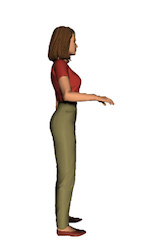



Computer Workstation Postures: Standing | Reclined | Upright | Declined
Office furniture and equipment manufacturers are directed by BIFMA, HFES and ANSI standards to design their products and systems to support at least two of these fundamental postures.
What's Right for You?
Change, Movement and Variation
First, you'll need adjustability. No matter how much you might prefer one of these working positions, change, movement and postural variation is critical. There is no single "right way," so mix it up, early and often, and you're on the right track.
Furniture and Equipment
Chair
Even if you like to stand, standing all the time will likely be uncomfortable and lead to aches and pains. The same happens if you sit all the time. Still, a chair is an important part of your workstation, but the type of chair you choose depends on which of the three seated postures you prefer. Some chairs accommodate all of these sitting postures, others only one or two of them. If you want to be active throughout the day, a sit to stand adjustable desk combined with a perching chair might be a good choice. If you prefer reclined or upright sitting postures, a more traditional chair design is probably best.
But wait ... haven't we always been told to "sit up straight?" It's not a bad habit, but it's not accurate or complete advice, either. Our article The Upright Seated Posture: Conventional Wisdom vs. Current Thinking sheds more light on this topic.
Desk
A piece of plywood and two saw horses can make a desk, but if you do computer work for long periods, or do more than just computer work at your desk, or share your workstation with others, a fixed desk height will be a barrier to comfort and performance. Different tasks, and different people, need different working heights to perform at their best. For guidance, see How to Choose a Standup Desk.
Here are the height adjustable standing and sit/stand desk options we recommend:
Keyboard and Mouse
There are promising new technologies like voice recognition that could change the way we interact with computers, but for the foreseeable future, keyboards and mice are here to stay. If you use them regularly, consider designs that are more in tune with the human body. Ergonomic keyboard and mouse designs generally improve the posture of your arms, wrist and hand. Instead of forcing the palm of your hand(s) to face straight down, like most basic models, ergonomic designs naturally encourage better posture. Here are the keyboards and mice we recommend. Your choice depends on the type of work you do and your own preferences.
- Ergonomic Keyboard designs
- Ergonomic Mouse designs
For a more in-depth review of ergonomic mice, see our article Ergonomics Theory in Computer Mouse Design.
Keyboard Tray
Good news! If you purchase a height adjustable desk, you probably won't need a keyboard tray. If you have a fixed height desk, a keyboard tray might be a good way to add some adjustability. If you're not sure, see our article All About Keyboard Trays.
Monitor
Monitor technology is improving rapidly, particularly when it comes to their size and visual clarity characteristics. When choosing a new monitor, don't skimp on vision. Text, images and screen resolution should be crisp and clear in varying lighting conditions, and at distances of at least 20-30 inches from your eye. To boost productivity, consider larger screen sizes or dual monitor arrangements.
Once you've decided on the right monitor(s), be sure to make them adjustable to accommodate different working heights and angles, different tasks, and different lighting conditions. Here are the adjustable monitor arms we recommend:
- Single monitor designs
- Multiple monitor designs
Footrest
Footrests are necessary for seated workers whose feet do not reach the floor because their chair or desk does not adjust low enough for their body size. Footrests for standing work serve a different purpose; they provide comfort and encourage movement by encouraging you to shift and adjust standing posture, from foot to foot.
Lighting
Overhead ambient lighting is often insufficient for local workstation lighting needs, or worse, it's a source of glare on computer screens and shiny surfaces. Task lighting provides user control over light intensity, location and orientation, allowing each to tune lighting to individual, task and workstation needs, reducing visual stress, and improving visibility and work performance.
Computer Workstation Set-Up Guidelines
If you've purchased adjustable components you'll be able to configure your work area any way you wish. Remember, there is no "right way" to sit, stand, work or play, but the more awkward your posture, and the longer you remain in any single posture, the worse off you'll be. Move, adjust and vary your posture frequently to avoid discomfort, injury, and to stimulate your mind and body for a productive work or leisure experience.
Here are some things to keep in mind:
- Monitor height: a good target is to adjust the top of your monitor at or below eye height. Try adjusting to different heights to find your comfort and visual preferences. Also adjust monitor angle to avoid glare and keep the screen surface perpendicular to your line of sight. Task lighting can help if glare is an issue.
- Monitor depth: Try to keep it at least 20 inches from your eyes. The farther away, the better, but only as long as you can clearly see and distinguish what's on screen. Experiment with your software settings to test different font and cursor sizes, brightness, colors, screen resolutions, etc.
- Desk height: depends on your working posture (standing, reclined, upright, declined), keyboard and mouse locations. The goal is to work with your elbows at roughly 90 degrees or more. Adjust it as needed as you vary your posture throughout the day.
- Keyboard and mouse location: Your keyboard and mouse should be located on the same surface, side-by-side. Avoid reaching too far to the side for your mouse (a compact keyboard design without the numeric keypad can reduce reach distance). Purchase and arrange your keyboard and mouse so that you work with your wrists and forearm in a more neutral posture; avoid flexing, extending, or side bending (contoured or tented keyboard designs, and mice that promote handshake-like postures may help). Also avoid reaching too far forward, unless your arms are comfortably supported by the desk surface. Without support, you'll be more comfortable if your upper arms are parallel with your torso.
- Chair height, angle, etc.: Chairs typically have lots of adjustments, but the height and angle of the seat and backrest are used most often. If you can adjust low enough that your feet can reach the floor, do so. If not, get a footrest.
- Listen and respond to your body; it will tell you when it's time to change, move, and vary your posture.


